Hi, I’m Lyndsey! As summer draws to a close in the Northern Hemisphere, I’m starting to think about my fall sewing projects. I’m a visual person, so I always begin by creating inspiration boards for my sewing plans. Today, I’ll show you how to make your own digital inspiration boards using free online tools.
I usually kick things off by picking out the patterns I want to sew. The line drawings of the patterns are crucial for this stage, and most pattern designers provide digital images of these drawings online. For instance, when I chose the Chaval Coat, I simply right-clicked the image on the website and saved it to my computer.
To give you a better idea, here’s what the process looks like.
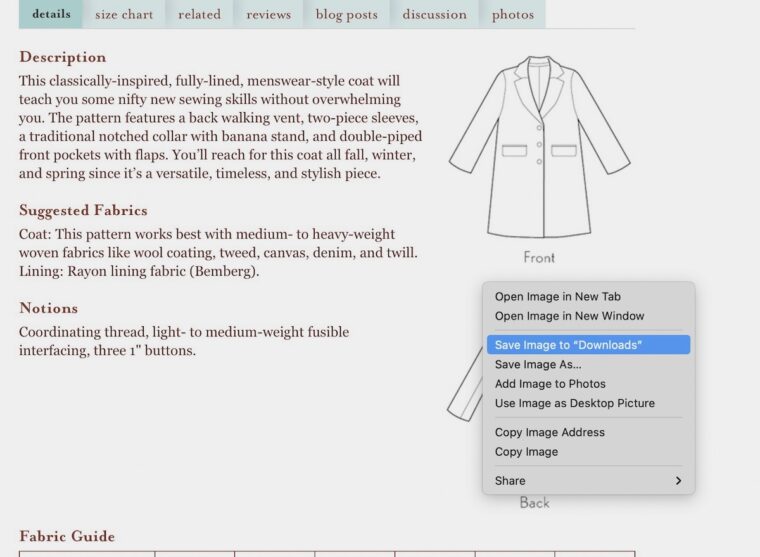
Once I have my pattern, the fun really begins—choosing the fabric! Creating an inspiration board is a great way to explore different fabric types and color combinations. For this example, I found three fabric swatch images of coat fabric online. In the past, I’ve even used photos of fabrics I already have in my stash. Alternatively, you can use solid color blocks within the software options I’ll cover later.
Here’s what my fabric swatches look like:

The next step is preparing the line drawing so it can overlay with the fabric swatches. To do this, you’ll need to remove the background from the image and save it as a PNG. For this part, I’m going to walk you through using a free online image editor called OIE at https://www.online-image-editor.com.
1. Head over to OIE and upload your line drawing.
2. Navigate to the advanced tab and select “Transparency.â€
3. Double-click any section inside the line drawing to remove the background, leaving it transparent.
4. Repeat this process for all sections within the line drawing, but leave the outer border intact.
5. Click “Save,†then choose “Save Image Local.†It will automatically save as a PNG.
And here’s what the process looks like:
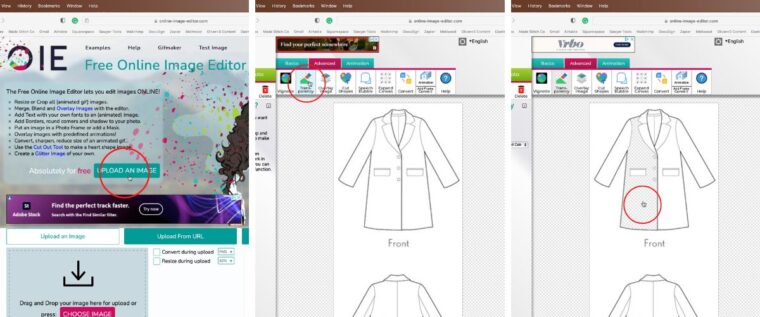
Once your line drawing is ready, it’s time to bring everything together in your inspiration board. There are several programs you can use for this, such as PowerPoint, Keynote, or Google Slides. In this case, I’ll demonstrate using the free version of Canva.
First, go to Canva and select “Create a design.†Choose “Presentation.â€
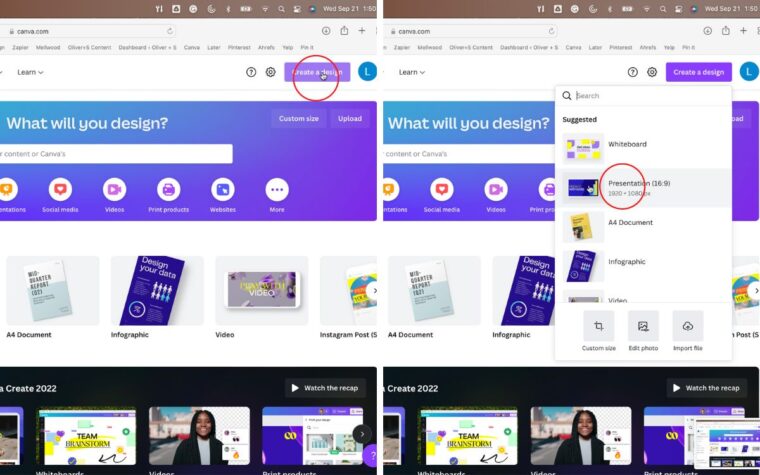
Next, click on “Uploads†and drag your PNG line drawing and fabric swatch images into the uploads box.
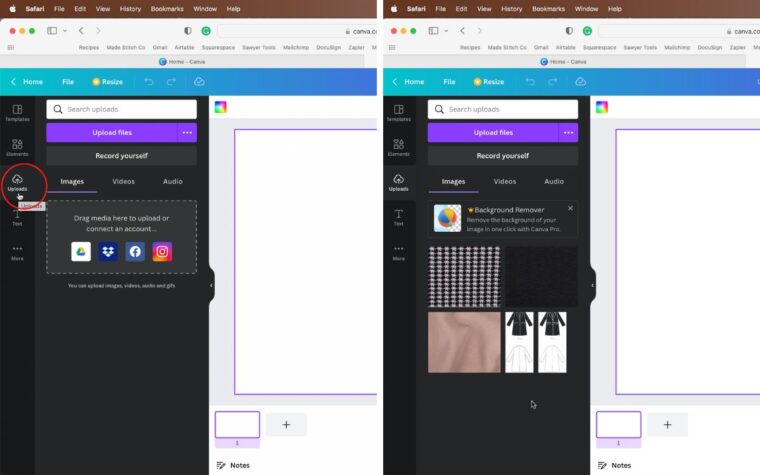
After that, click on your PNG line drawing and one of your fabric swatches to add them to your presentation.
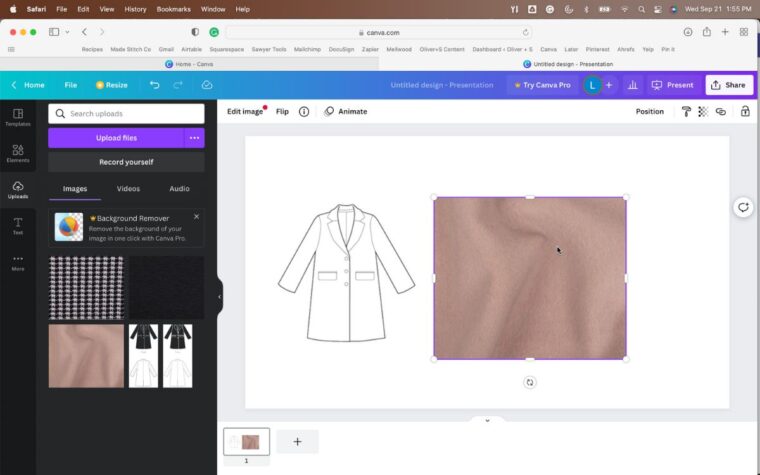
Drag the fabric swatch over the line drawing. Right-click the swatch and select “Send Backward.†With the swatch placed behind the line drawing, you’ll see the fabric image shining through the transparent sections we created earlier.
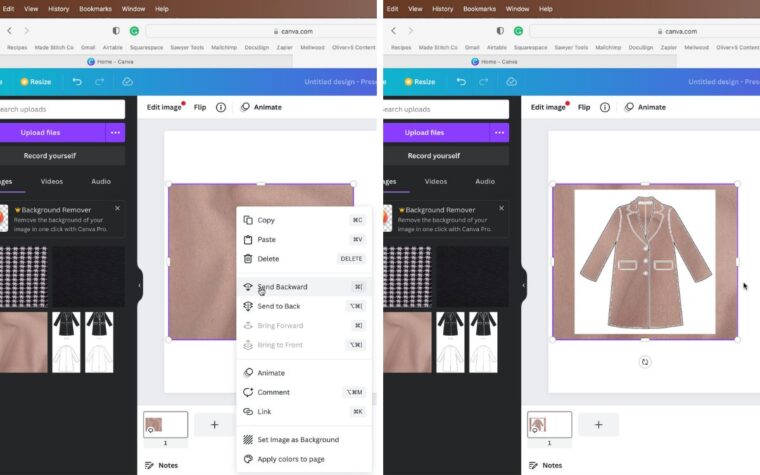
Finally, crop the fabric swatch so it fits perfectly behind the line drawing. You can then duplicate the line drawing and experiment with your other fabric swatches.
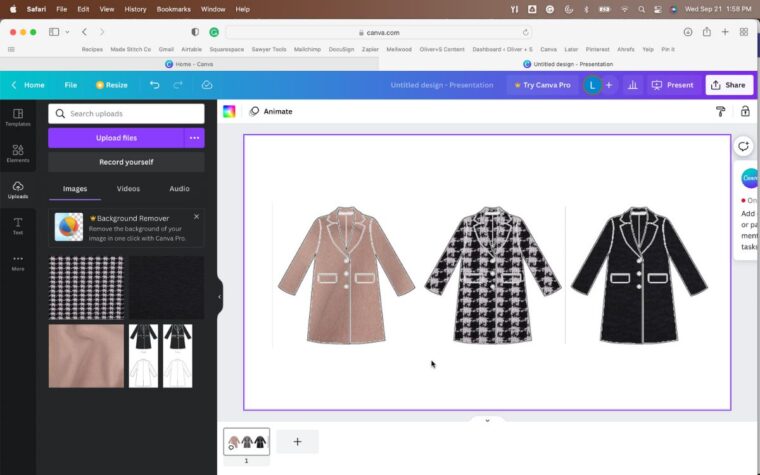
While my inspiration boards aren’t meant to be perfect representations, they’re incredibly helpful for getting a feel for how garments will look with different fabrics. Take the middle image, for example—using the houndstooth fabric, the scale of the actual fabric will be smaller than shown. But it gives me a good idea of what the finished coat might look like.
Here’s the final inspiration board for the Chaval Coat:

When I planned my summer sewing capsule earlier this year, I had four patterns in mind but considered about twenty different fabrics. This method allowed me to virtually “test†the fabrics and see how they worked together. Now, I’m diving into my fall sewing plan. I’d love to see your inspiration boards!
If you’ve ever struggled with choosing fabrics for your sewing projects, I hope this guide helps. Let me know in the comments if you try making your own digital inspiration boards!
AISI 316 Stainless Steel Wire Mesh
Aisi 316 Stainless Steel Wire Mesh,316 Stainless Steel Wire Mesh,Stainless Steel Wire Mesh Baskets With Lid,Stainless Steel Wire Mesh Bags
YingKaiMo Metal Net Co.,Ltd. , https://www.ykmmetalnet.com